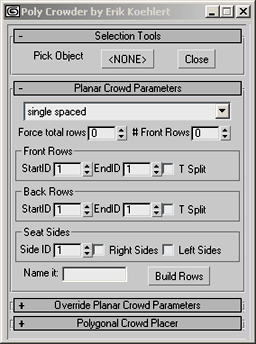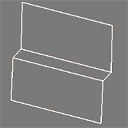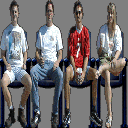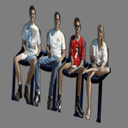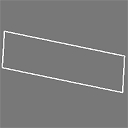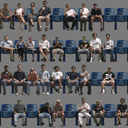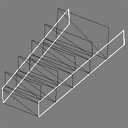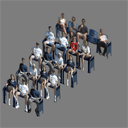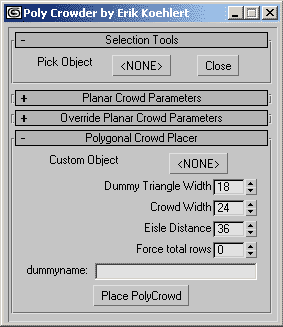| PolyCrowder
|
||||||||||
| Contents:
|
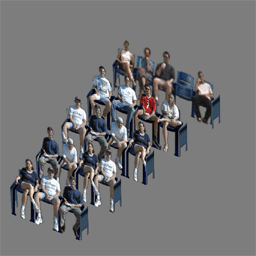 |
|||||||||
|
PolyCrowder creates randomly textured, evenly spaced rows of crowd on inclined 4-sided polygons of any shape. Crowd can be generated as texture mapped planes with the option of a tri-fold billboard for front rows (provides a lap for the people). Individuals can also be represented as singe face dummy objects or any selected object in the scene can be used instead (actual 3d people if desired). Textures are randomized by material ID as well as shifting of U and V texture coordinates. This script works best in conjuntion with using Multi-Sub Materials. The randomizer needs front row textures and back row textures to have consecutive material ID's in the material editor.Textures coordinates are adjusted from their real world size slightly one way or the other to insure that people are not cut off when the texture reaches the end of a polygon. Flat crowd representations can be optionally split and the ID changed when the number of people textured across the polygon reaches the total number on the width of the texture. This provides more randomization. The ends of flat crowd row representations can have optional chair sides mapped to their outer edges. |
||||||||||
|
|
||||||||||
Front Row Parameters |
||||||||||
|
||||||||||
Back Row Parameters |
||||||||||
|
||||||||||
| Seat Side Parameters |
||||||||||
|
||||||||||
Name it--Allows you to name the output geometry |
||||||||||
Build Rows Button --Builds row geometry with the parameters you have chosen |
||||||||||
|
||||||||||
|
||||||||||
| 1. In Max click on MAXScript in the menu bar. 2. Click on Open Script. 3. Find and select the latest version of the PolyCrowder Script 4. If you want the script placed as a button under the Modeling tab in the tab panel do the following steps listed below. IF YOU DO NOT want the script as a button just select File and Evaluate All to start the script. 5. A small window should have popped up with the PolyCrowder Script once it was opened. 6. In this new window select Edit and Select All to highlight the script. 7. Click on the Modeling tab in the Tab Menu to display the tools in that tab. 8. Click on the highlighted script and while holding the button down, drag the script into an empty area of the Modeling tab. 9. A new button should have appeared in the Modeling tab tool set. 10. Close the Maxscript window. 11. Click on the newly created button to start the script. |
||||||||||